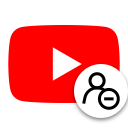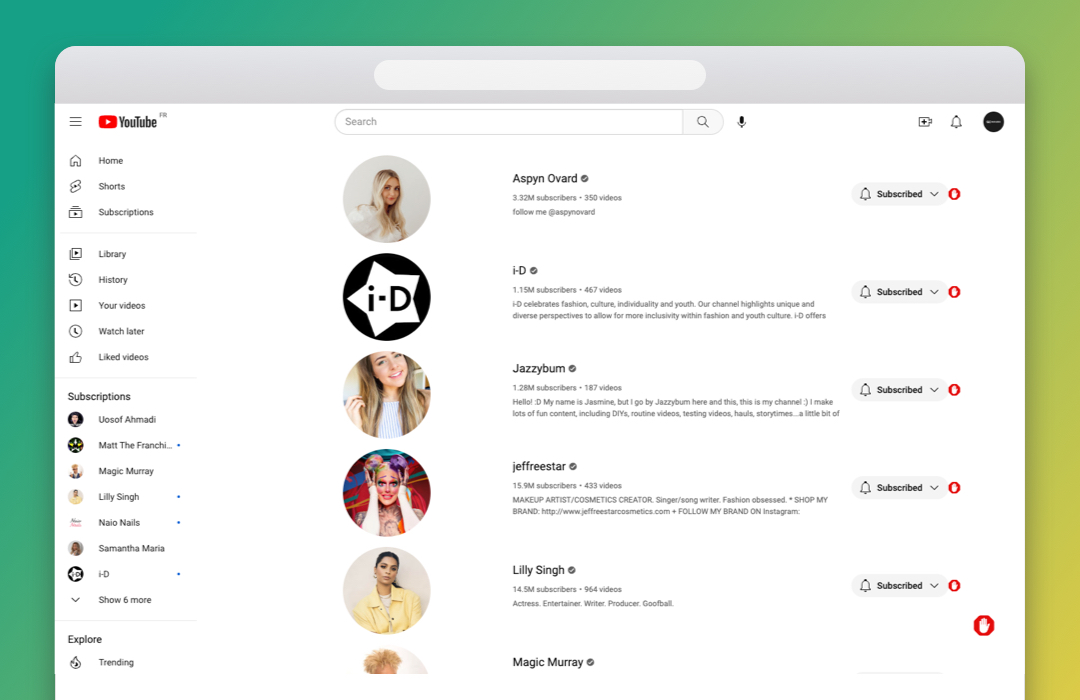The scraper is a purpose-built tool designed to simplify the process of mass unsubscribing from multiple YouTube channels. It offers a streamlined approach for users who wish to clean up their subscription list efficiently.
Why Should You Use This Automation?
This automation is ideal for individuals seeking to declutter their YouTube subscriptions swiftly. Instead of manually unsubscribing from each channel, this tool automates the process, saving time and effort. It's perfect for those looking to manage their subscriptions or clean up inactive channels from their list.
How to Use and Get Started
-
Installation and Access: Download and access the "YouTube Mass Unsubscribe" extension or application from the designated marketplace.
-
Enter YouTube Channel URLs: Input the URLs of the YouTube channels you wish to unsubscribe from into the provided field within the extension or application.
-
Execution: Initiate the automation process after entering the desired channel URLs to begin the mass unsubscribing process.
Results:
This automation tool unsubscribe and extracts and provides essential data such as:
- Channel Name
- Channel URL
- Subscription Status (Subscribed/Unsubscribed)
- Confirmation upon Unsubscription
The results display the successful or unsuccessful unsubscribing status for each entered channel URL.
Questions and Answers:
-
What can I do with this mass unsubscription data?
- The data obtained assists in efficiently managing and organizing subscriptions, allowing users to declutter and optimize their YouTube channel list.
-
Can this tool handle unsubscribing from multiple channels simultaneously?
- Yes, this automation efficiently processes multiple YouTube channel URLs, facilitating bulk unsubscribing for enhanced user convenience.
-
Are there any ethical considerations when using this tool?
- Users should use this tool responsibly and comply with YouTube's terms of service. Ensure that the tool is used in accordance with platform guidelines and respect channel creators' content while managing subscriptions.