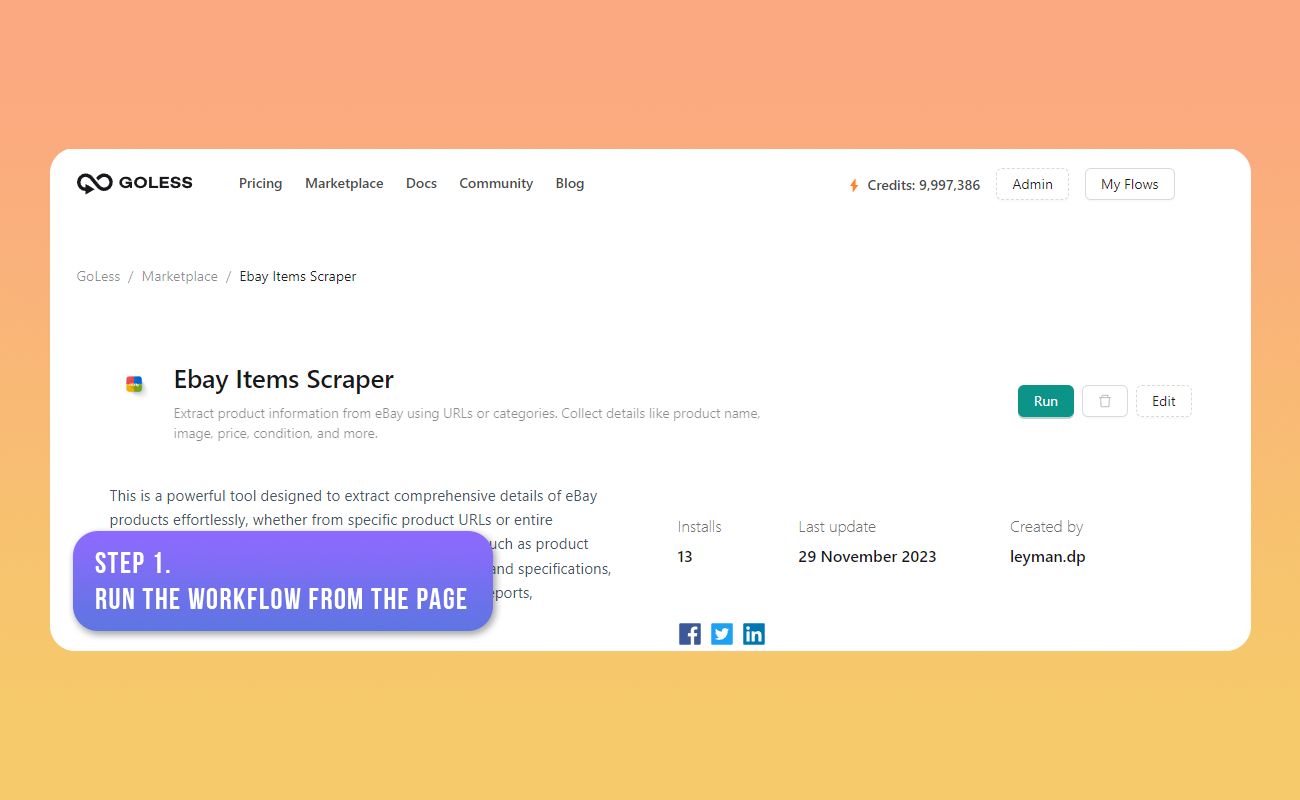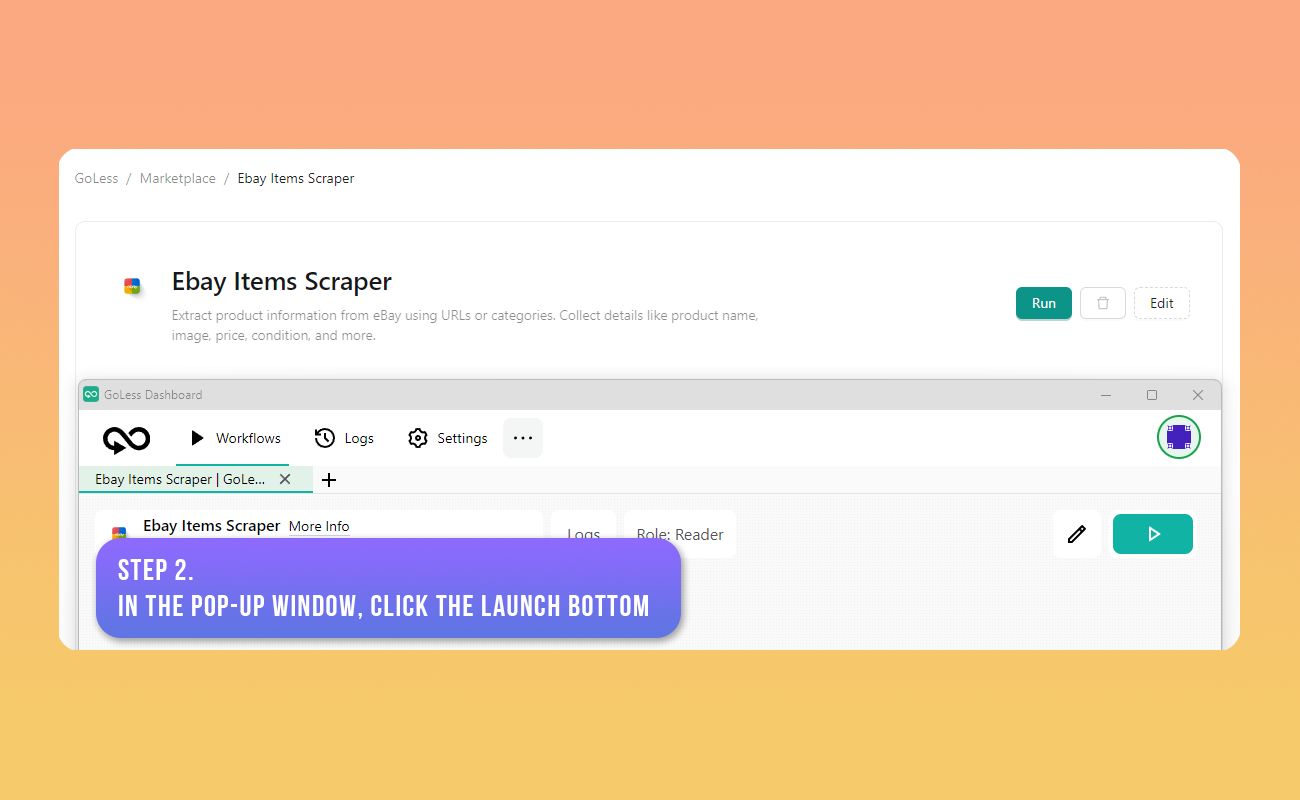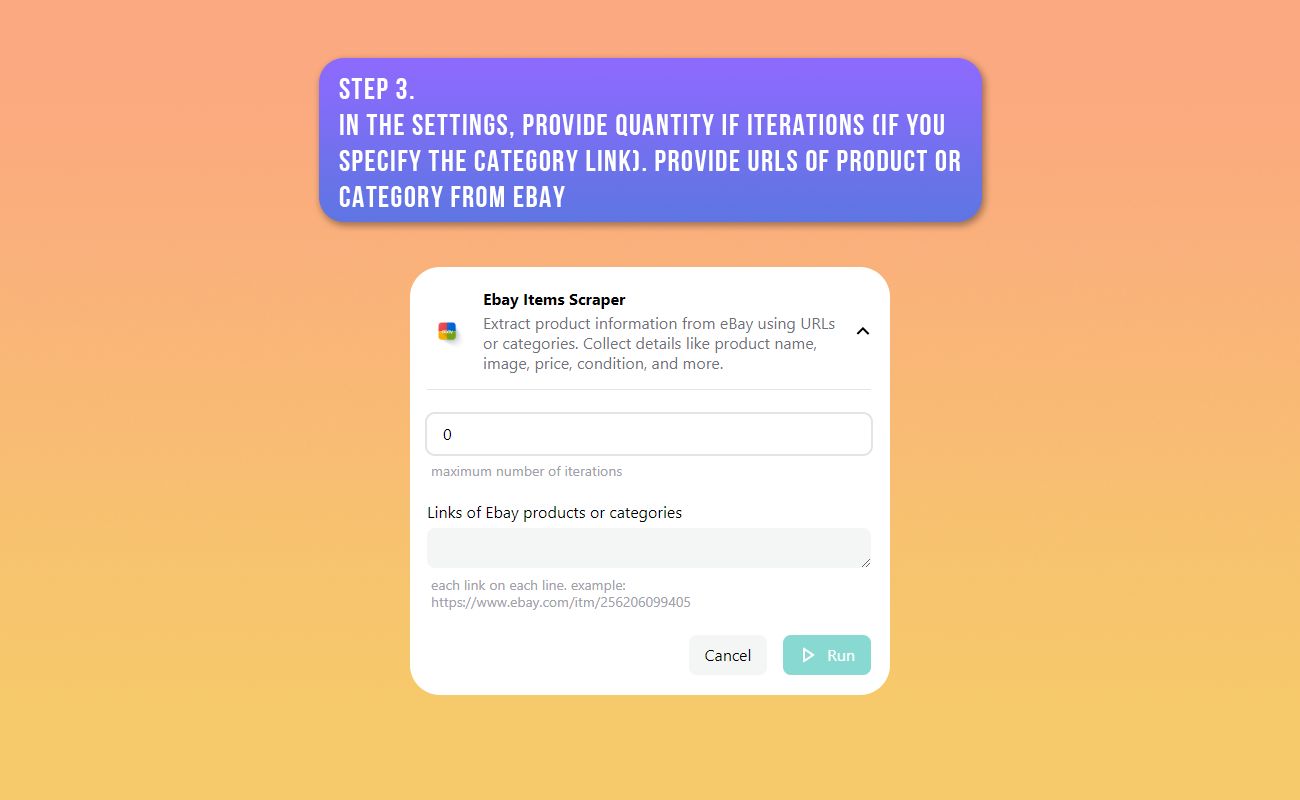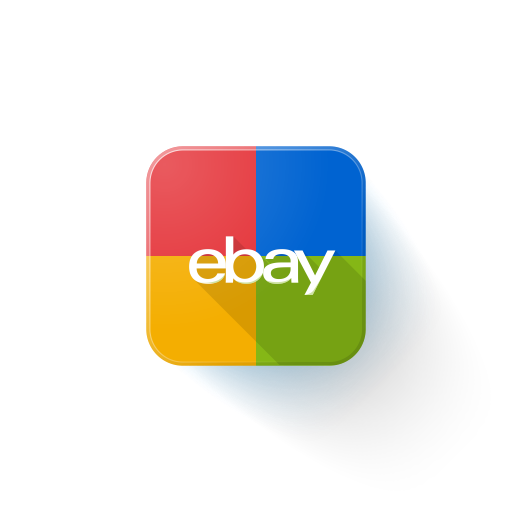
Ebay Items Scraper
Extract product information from eBay using URLs or categories. Collect details like product name, image, price, condition, and more.
For workflow use,install extension
This is a powerful tool designed to extract comprehensive details of eBay products effortlessly, whether from specific product URLs or entire categories. This automation collects crucial information such as product name, image, price, condition, return policy, description, and specifications, delivering structured data for seamless integration into reports, spreadsheets, databases, and applications.
Why Should You Use This Automation?
- Real-time Monitoring: Automate price tracking and bidding strategies by scanning multiple products, adjusting purchasing or pricing decisions on the go.
- Competitor Analysis: Monitor competitor prices, sales data, and listings across various online stores to make informed decisions based on real-time market insights.
- Market Trends Analysis: Simplify market analysis by scanning eBay for emerging trends, consumer habits, new categories, and related keywords, staying ahead of the curve.
- Streamlined Automation: Gather product data effortlessly for market research, machine learning, or new product development, optimizing overall performance.
How to Use and Get Started
- Install GoLess Browser Extension: Begin by installing the GoLess browser extension.
- Access eBay Items Scraper: Find and open the eBay Items Scraper in your preferred marketplace.
- Input Data and Output Results: Within the pop-up window, provide the table IDs:
- Input table IDs for URLs of product categories or specific products (each link in a separate row under column A).
- Output table ID for exporting parsed results.
- Specify Number of Items: Define the number of items for which information needs to be parsed.
- Click "Run": Execute the scraper by clicking "Run" to initiate the process.
Input Data:
- URLs of product or category
Data Scraped:
- URL
- Product image links
- Product title
- Condition (used/new)
- Return (yes/no)
- Price of item(s)
- Description HTML of the product
- Characteristics HTML of the product
Questions and answers:
-
How many URLs can the workflow scrape?
- The scraper can handle a maximum of 1000 links specified in rows within a Google Spreadsheet.
-
Can I specify multiple category links?
- Absolutely, the tool allows scraping from any number of product categories as needed.
-
Can I combine and specify product links and product category links before scraping?
- Yes, the parser efficiently handles simultaneous extraction from product categories and specific product links, providing comprehensive data.