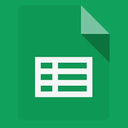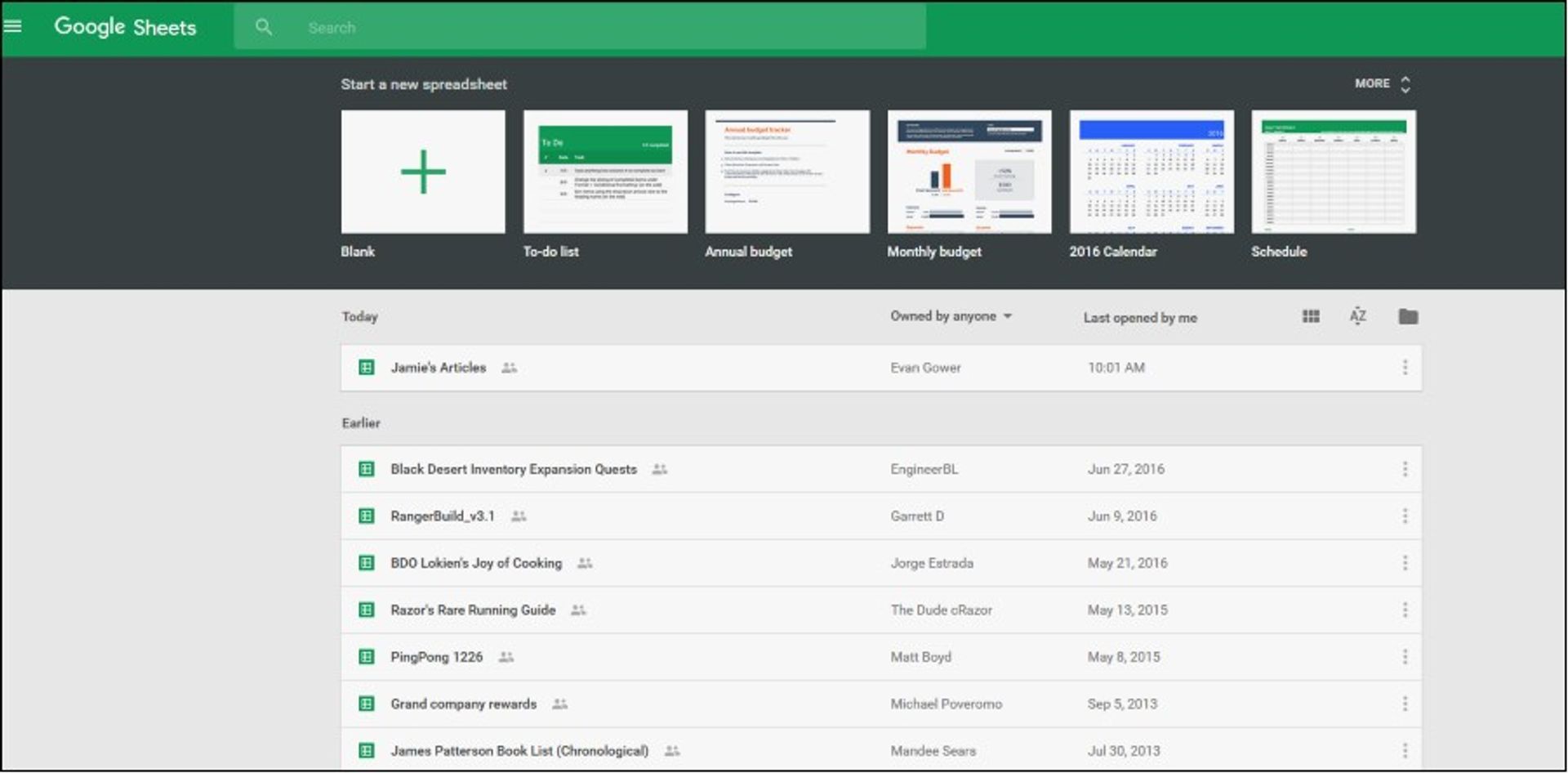Easily manage and clean up your Google Sheets by automating the deletion of unwanted tables.
Overview:
The ""Delete Google Sheets"" app helps you quickly manage and clean up your Google Sheets by automating the deletion of unwanted tables. It's ideal for users who often work with Google Sheets and need a fast way to remove unnecessary data.
Key Features:
-
Automated Deletion:
- Set up automated workflows to delete specific tables, saving you time compared to manual deletion.
-
Customizable Triggers:
- Configure the app to delete tables based on conditions like dates, times, or manual triggers, ensuring it fits your schedule.
-
User-Friendly Interface:
- The app has an easy-to-use interface, so you don't need to be a tech expert to set up and manage deletion workflows.
-
Notification System:
- After deletion, the app notifies you of the number of documents deleted, helping you keep track of changes.
-
Safety Measures:
- Recover accidentally deleted documents from the Trash. The app's notifications remind you of this feature for added security.
-
Batch Processing:
- Delete multiple tables at once, useful for cleaning up large amounts of data quickly.
-
Customizable Parameters:
- Set parameters like the number of tables to delete, ensuring the app works as you need it to.
How It Works:
-
Set Up Triggers:
- Copy to yourself a duplicate of the application with editing rights. Define when and how the deletion should be triggered, choosing from manual triggers, specific dates, times, or intervals. In the interval auto-start mode, edit the default value of the number of tables to delete. In order to properly configure this features, read the information at the link below ( https://docs.goless.com/blocks/general/trigger ).
-
Open Google Sheets:
- The app automatically opens your Google Sheets and navigates to the specified documents.
-
Launch the application manually:
- If you don't want to run the application on a schedule, all you have to do is run the application manually and enter the number of tables to delete. By default, one table is deleted.
-
Identify Tables:
- The app identifies the tables to delete based on your criteria.
-
Delete Tables:
- The app deletes the specified tables from your Google Sheets.
-
Receive Notification:
- After deletion, you get a notification detailing the number of documents deleted and a reminder that you can recover them from the Trash if needed.
Ideal For:
- Business professionals managing large datasets in Google Sheets.
- Educators and researchers needing regular data clean-up.
- Anyone wanting to automate the task of deleting tables from Google Sheets.
Conclusion:
The ""Delete Google Sheets"" app is a powerful tool for streamlining data management in Google Sheets. With automated workflows, customizable triggers, and a user-friendly interface, it makes deleting unwanted tables quick and easy.
Questions and Answers:
-
How do I set up automated deletion workflows?
- Define triggers based on specific dates, times, or manual actions. The app's user-friendly interface guides you through the process. In the interval auto-start mode, edit the default value of the number of tables to delete. In order to properly configure this feature, read the information at the link below ( https://docs.goless.com/blocks/general/trigger ).
-
Can I recover deleted tables if I make a mistake?
- Yes, you can recover deleted tables from the Trash. The app also sends a notification reminding you of this feature.
-
Is it possible to delete multiple tables at once?
- Yes, the app supports batch processing, allowing you to delete multiple tables at once.
-
What kind of notifications will I receive?
- After deletion, you will receive a notification detailing the number of documents deleted and a reminder that you can recover them from the Trash if needed.
-
Do I need technical expertise to use this app?
- No, the app is designed with a user-friendly interface, making it accessible to users without technical expertise.
-
Can I customize the parameters for deletion?
- Yes, you can set parameters like the number of tables to delete, ensuring the app works as you need it to.
-
What happens if the app encounters an error during deletion?
- The app handles errors gracefully. If an error occurs, it will retry the action or proceed to the next item in the workflow.
By using the ""Delete Google Sheets"" app, you can automate the task of data deletion, enhancing your workflow's efficiency and productivity.