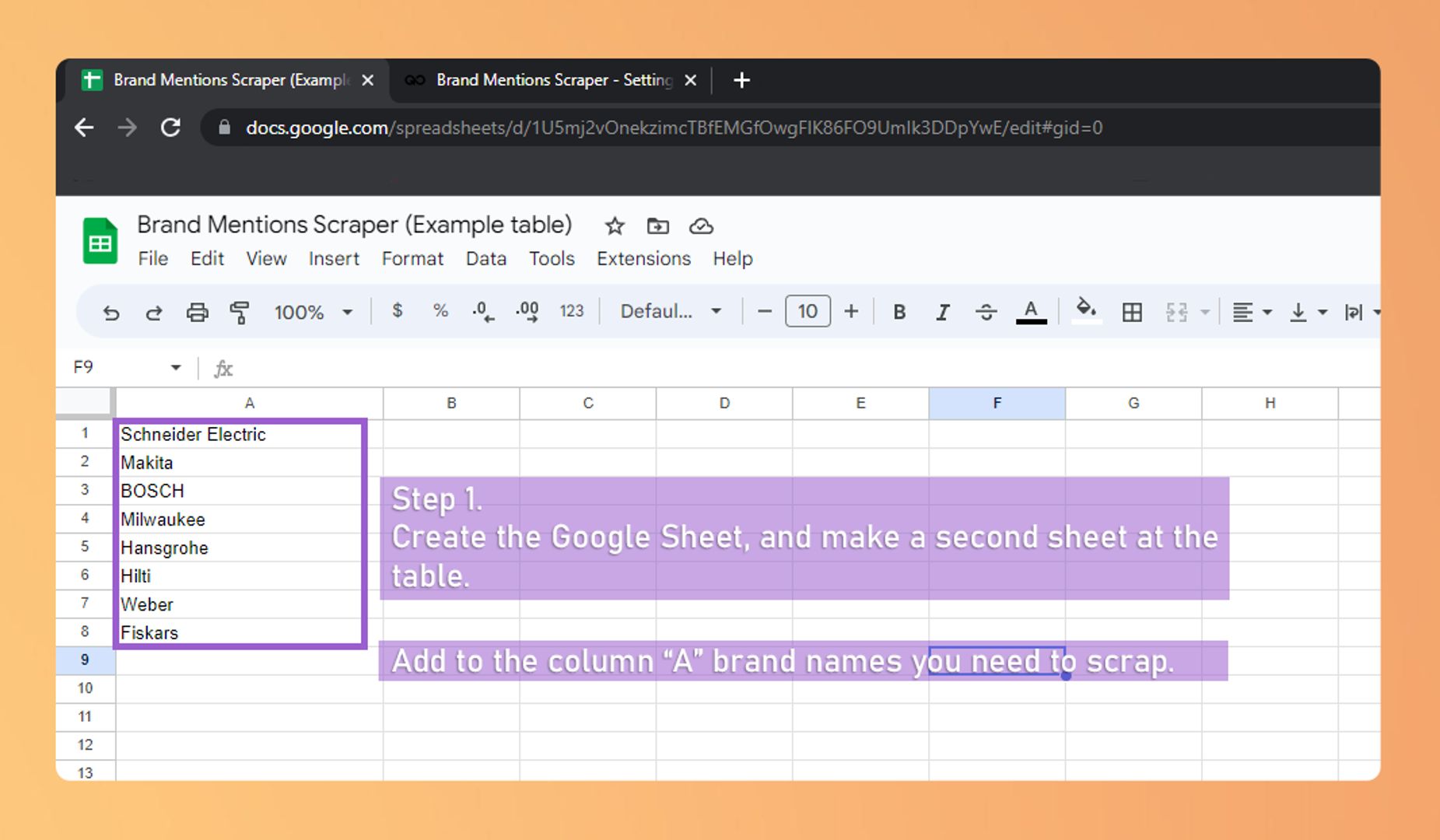Brand Monitoring: Track and Analyze Brand Mentions
The Brand Monitoring: Track and Analy automates extraction of brand mentions, provides valuable data like URL and posting time for informed decisions on Google.
This wokflow is designed to automate the extraction of relevant mentions of a particular brand or keyword on Google and intended to help businesses track brand mentions for different periods of time, including the last 24 hours, week, month, and a year.
How to use the workflow
- Install the GoLess browser extension.
- Select and open the The Brand Monitoring: Track and Analyze Brand Mentions at the marketplace.
- In the pop up window, provide the ID of the Google table, create the second sheet at the table, and specify the names of sheets at the window
- Set the period you need to scrap. Filter time (24 hour/week/mounth/year).
- Click "Run."
Input data:
- Keywords
Export data:
- Search query
- Page name
- Url of page
- Description
- Time of posted
User-Friendly and Customizable
Brand Monitoring: Track and Analyze Brand Mentions is a user-friendly tool that can be easily customized to suit a business's specific needs. With this workflow, businesses can efficiently track brand mentions without spending many hours manually searching on Google.
Extract Valuable Data
The workflow is capable of extracting data such as the page name, URL of the page, description, and time of post. This information can be used by businesses to gain insights into their brand's reputation, monitor brand sentiment, and identify potential customer needs and problems.
Make Informed Decisions
Overall, the Brand Monitoring: Track and Analyze Brand Mentions is a powerful tool for tracking brand mentions on Google over time. It provides businesses with valuable data that can be used to make informed decisions about their marketing and customer service strategies.
In summary, the Brand Monitoring: Track and Analyze Brand Mentions is a user-friendly and customizable tool that extracts valuable data from Google to help businesses track brand mentions and make informed decisions.
How to get best results?
To get best results, you may to disable Google Safe Search.
Instruction
How to Disable Google Safe Search for the Best Results
Step 1: Open your web browser and navigate to the Google homepage.
Step 2: In the top right corner of the screen, you will see the "Settings" icon. Click on it to open the dropdown menu.
Step 3: In the menu, select "Search settings" or "Search preferences". This will open the search settings page.
Step 4: Scroll down the page to the "Advanced settings" section. Here, you will find the option for "SafeSearch".
Step 5: Make sure the checkbox next to "SafeSearch" is set to "Off". If it's enabled, click on the checkbox to uncheck it and disable SafeSearch.
Step 6: After that, scroll down the page and click on the "Save" button to save the changes.
Step 7: Now, when performing a search on Google, you will get the best results without any restrictions associated with SafeSearch.
Questions and answers:
- How many brands can the workflow scrape?
- It's limited by the number of rows in a Google Spreadsheet. The maximum names of brands can be specified is 1000. But the results will be less because the limit of rows in the table is also limited by google spreadsheet