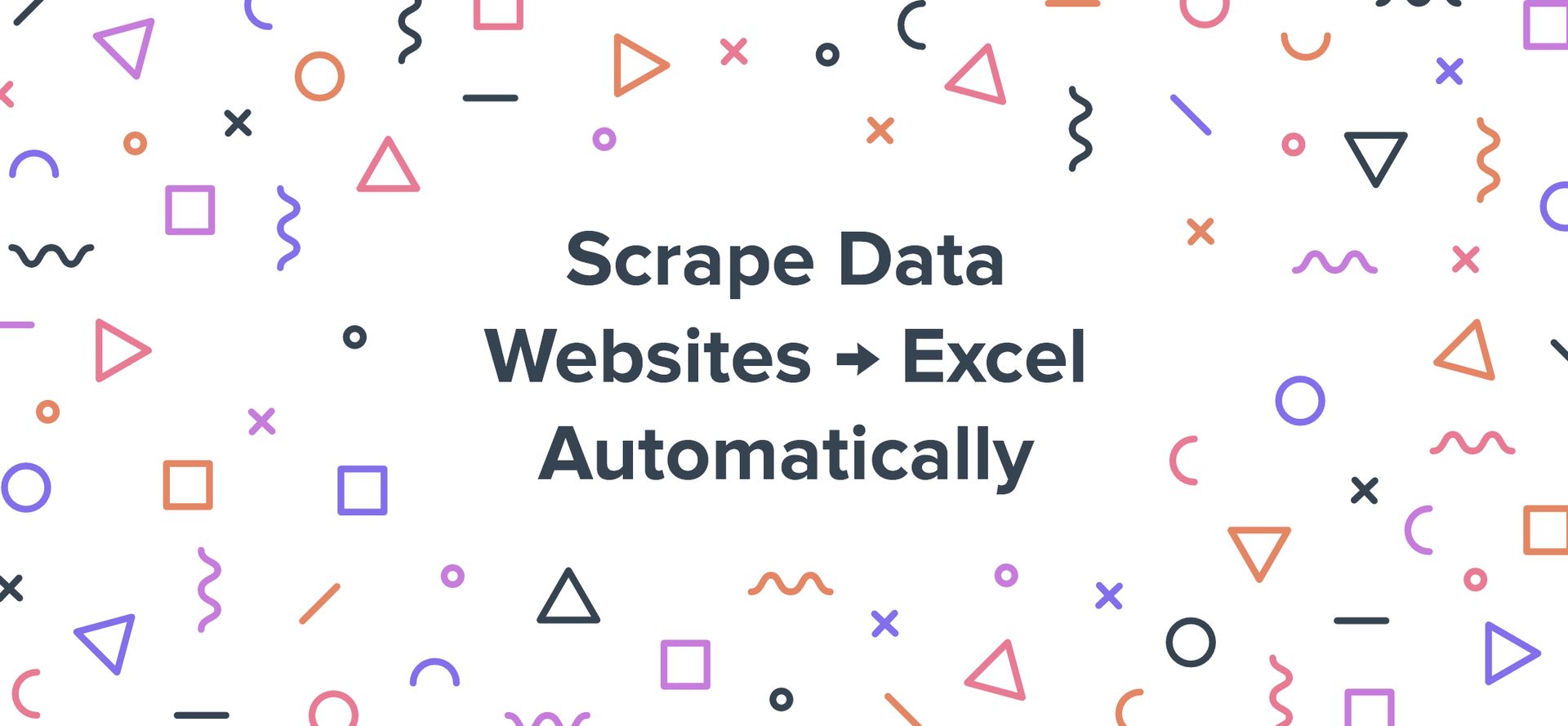
How to Scrape Data From Websites to Excel Automatically?
Are you someone who loves Excel but hates the monotonous tasks of copying and pasting data from websites? Do you want to save time and effort while extracting info from websites? Well, you're in luck! In this article, I'll show you how to pull data from a website into Excel using web scraping techniques. No more repetitive typing, searching, and copying! With web scraping tools, you can quickly transform any website into an organized spreadsheet. I'll show you how to set up a free web scraper and promptly get the needed data! So let's begin.
Benefits of web scraping
Let's start with the fundamentals. There are numerous reasons why exporting data to an Excel spreadsheet is more beneficial than having it on a website:
- Offline access: when you have data in an Excel spreadsheet, you can access it even when you're not online.
- Greater control: with Excel, you have greater control over how the information is organized, formatted, and analyzed. You can use Excel's built-in features, such as formulas, charts, and pivot tables, to manipulate and visualize the data in many ways.
- Customization: Excel allows you to customize the appearance of the information to suit your needs. You can adjust font sizes, colors, and formatting to make the data easier to read and understand.
- Collaboration: Excel makes it easy to collaborate with others on the same spreadsheet, even if they are in different locations. You can share the spreadsheet via email or a cloud-based platform, allowing others to view, edit, or comment on the data.
- Data analysis: Excel is just a powerful tool for performing various statistical analyses.
Overall, having data in an Excel spreadsheet provides greater flexibility, control, and customization than when presented on a website.
How can web scrapers serve as your assistants?
When you browse a website, you're not seeing its original, structured data. Nope, what you see is more like a virtual reality version of the data - a stripped-down rendition that your browser creates on the fly. The original data remains in the website's database, all neatly structured and organized, but when you access it through your browser, it gets stripped of all its formatting and hierarchy. Generally, it looks nicer but not organized. In the past, collecting information from similar web pages was a time-consuming process that involved scrolling, switching between tabs, and copying and pasting. Fortunately, web scrapers have emerged as a solution to this problem!
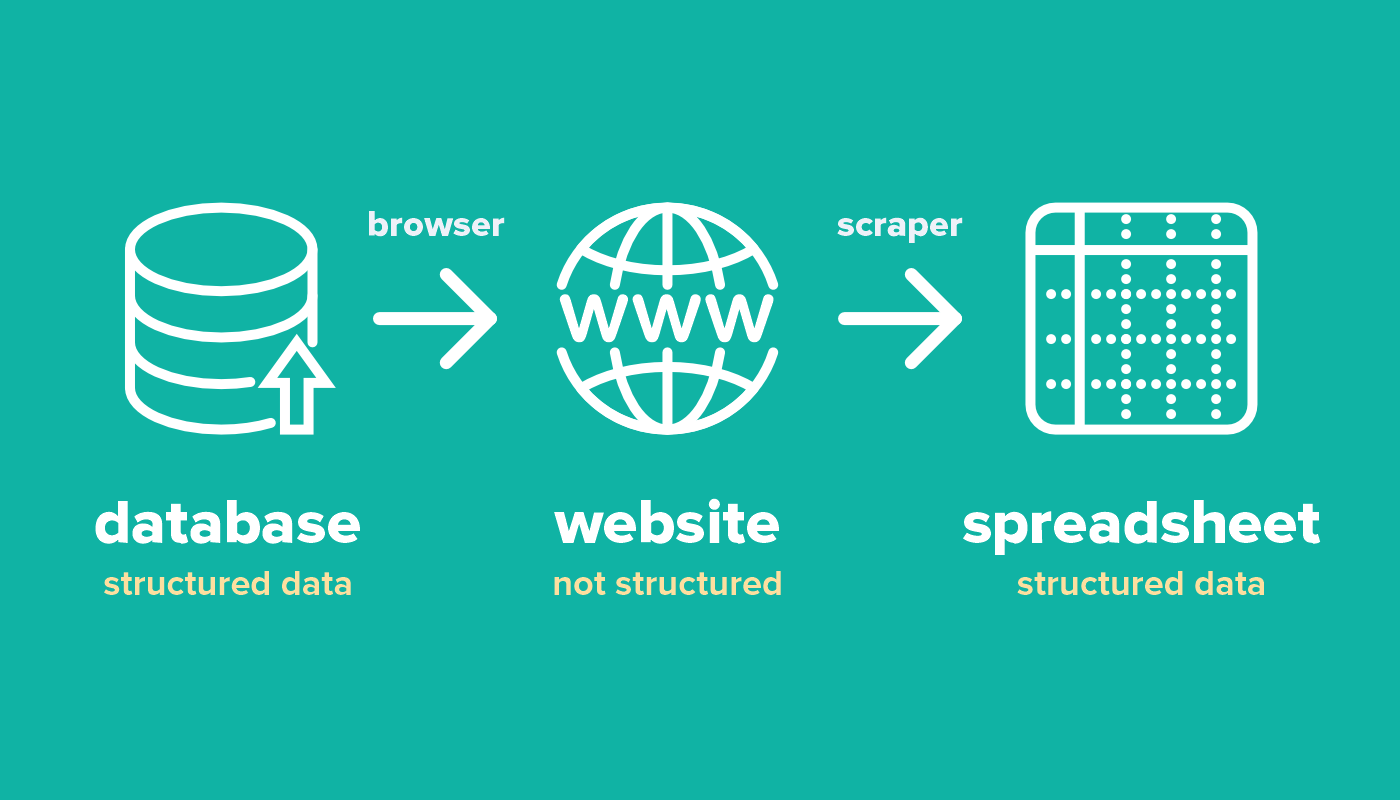
A web scraper is a tool designed to extract data from websites to Excel automatically:
- You specify the data type you want to extract.
- The tool will scan the website's HTML code to locate the desired information.
- It pulls and organizes the data in a structured format suitable for export to a spreadsheet.
Web scrapers are also handy when you need to copy a large amount of data from a website to Excel. For example, imagine you want to collect pricing information for hundreds of products from an online marketplace. With a web scraper, you can quickly extract all the pricing information, saving you hours of manual labor.
So, instead of spending time copying and pasting text, web scrapers will do it for you in a matter of minutes! It's like having a personal assistant for data extraction. These tools can pinpoint exactly where to find the info you need on a webpage and organize it into columns. In addition, you can customize the scraper templates to ensure you only export the specific data you want from each website.
How to scrape data from a website into Excel?
Now, let's go through several scenarios when you may need to pull data from a website to Excel.
1. Scraping Youtube Channels
Start a workflow in the marketplace
Let's say you need to collect a database of video bloggers with their descriptions and number of followers. Having a comprehensive list of every YouTube blogger, with their contact information, would be incredibly valuable! That's where GoLess comes in! We'll use it to scrape Youtube profiles and turn them into an easy-to-use Excel spreadsheet.
In GoLess, we use workflows to organize a set of automated actions. You can create your own workflow or utilize pre-built ones from the marketplace.
For our task, we have a pre-built workflow template. Here's how it works:
Step one is about preparation - list all the Youtube channels on which you want more information. This can be a mix of your favorite creators, competitors in your field, or just random channels you're curious about.
Step two: once you have your list, it's time to put it into a Google spreadsheet. Just open up Google Sheets and create a new spreadsheet. From there, you can start inputting the links of the channels you want to parse into the first column, one per line.
In step three, we're going to use the GoLess tool. This is where things get interesting. Before we get our scrape on, ensure you have installed the GoLess Chrome extension.
Then, you'll need to go to the dashboard and navigate to the marketplace. Once there, look for the Youtube scraper and click the three dots menu. Then, choose the "copy" option to save it from there.
Step four, find the Youtube scraper in your workflows and open it up. You'll see the program blocks. Find the block with a field to edit the URL of the spreadsheet you just created. All you have to do is paste the URL into this field, and you're good to go.
Finally, it's time to run the workflow and let the magic happen. Your spreadsheet will be filled with information about the channels you've listed, including their names, descriptions, number of followers, and other details. Now you can let the Youtube scraper do all the heavy lifting.
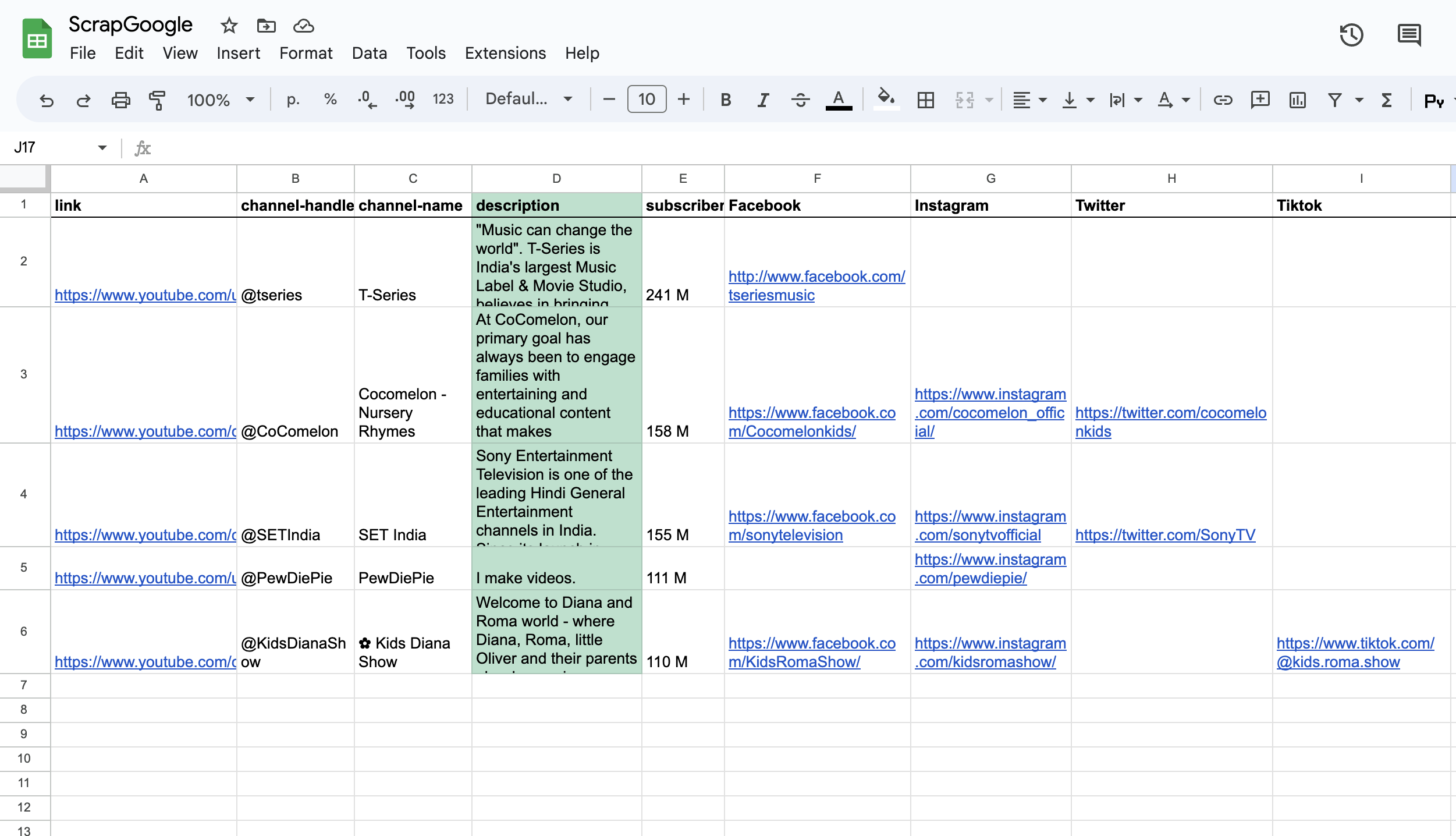
If you find it too easy, you can level up your skills and add more advanced features to the template. One way to customize the template is to add the ability to scrape directly from the YouTube search results. This can be done by modifying the workflow steps to include a search query and then scraping the channel information from the search results.
Another option is to fetch additional information beyond what the pre-built template provides. You could add steps to scrape the number of views, comments, and likes on each video and any tags or categories associated with the channel.
With some customization, you will take your YouTube channel scraping to the next level and uncover even more valuable insights.
2. Scraping Google Maps search results
Start a workflow in the marketplace
Imagine that you need to make up a list of all the restaurants in a particular area of your city. You don't want to spend hours searching for each restaurant's name, address, and contact information one by one - that would take forever! With the GoLess Chrome extension and Google Maps, you can make your search much easier and more efficient.
First, you'll need to define your search query. In our case, we'll search for all the restaurants in a particular city district. Enter "restaurant" in the search box in Google Maps and zoom in on the district you're interested in.
Second, once you've found the restaurants in your search area, copy the URL from Google Maps. This is important because it contains all the information you need to scrape the details of each restaurant. For example, https://www.google.com/maps/search/restaurant/data=!3m1!4b1
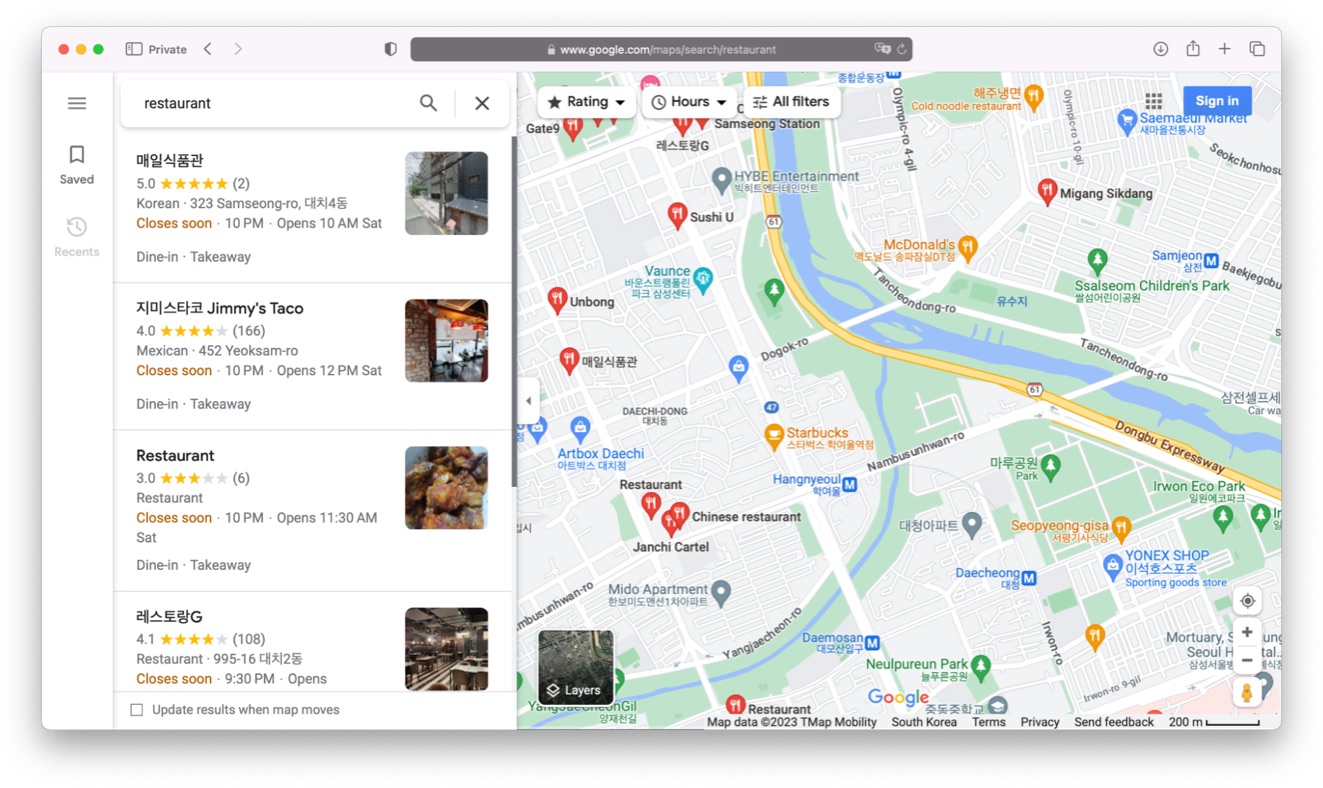
Third, head over to the GoLess marketplace, find the Google Maps scraper, and copy it to your workflows. Inside this workflow, you'll find the appropriate block where you can paste the URL you copied from Google Maps. After this, hit the run button and wait.
The scraper will fetch each restaurant's name, address, and contact details and compile them into a Google spreadsheet.
This information lets you easily organize and compare all the restaurants in your search area.
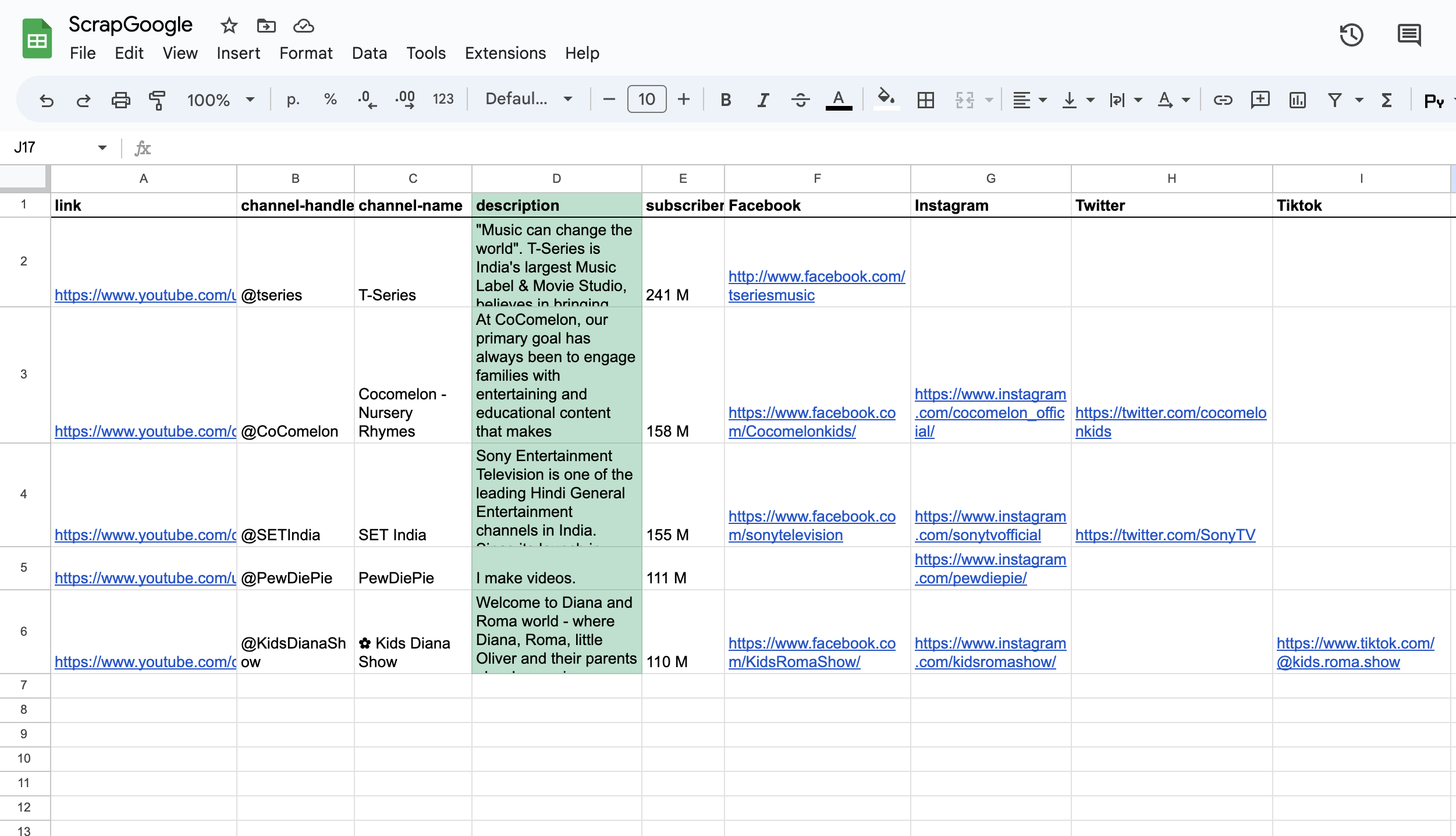
Feel free to make any adjustments. By taking a few moments to customize the workflow, you can save significant time and tailor it to suit your specific needs and preferences better. You could even create a customized map or visualization to help you plan your foodie adventures:)
In this article, when we talk about Excel, we imply all the spreadsheet software. By the way, some software has built-in scraping features to copy data from websites to Excel. For example, the original Microsoft Excel by itself is a great tool, and web scraping with Excel is also possible. BUT! Excel web scraping can be challenging due to its limited capabilities. It is primarily designed as a spreadsheet application, not an online parsing tool. While Excel has some built-in web scraping capabilities, such as importing data from a website, these capabilities are limited and may need to be more suitable for more complex tasks. For example, web scraping involves parsing HTML code, but Excel gets data from web as is, without parsing. If you are unfamiliar with HTML, then creating an aesthetically pleasing appearance in spreadsheets can be difficult. That's why it is better to use web scrapers explicitly created for such tasks.
Is it legal to scrape websites?
Web scraping is tricky; whether it will get you blocked depends on several factors. First, some websites have anti-scraper measures that can detect and block automated bots from accessing their data. This can be a concern if you're scraping at a large scale.
Many companies are wary of automated bots crawling through their websites, as it can lead to security issues or overload their servers. However, not all websites are aggressive towards scrapers; you can scrape most of them safely. Using web scrapers such as GoLess, which operates within your browser and utilizes your clean IP address, can minimize the risk of being blocked while scraping. Anyway, take your time and research how to extract data from websites to Excel automatically before moving on.
In conclusion, web scrapers are incredibly useful tools for quickly pulling data from websites and organizing it into a structured format. By following the steps outlined in this article, you can take advantage of the power of web scraping and collect information from any website in a structured and efficient manner. Whether you aim to gather decision-maker contacts, scrape competitor pricing information, or automate data extraction, web scraping is a valuable tool to help you achieve your objectives. So why not try it and see how it can benefit your workflow? The possibilities are endless.